reading-notes
CSS Transforms, Transitions, and Animations
Transforms
With CSS3 came new ways to position and alter elements. Now general layout techniques can be revisited with alternative ways to size, position, and change elements. All of these new techniques are made possible by the transform property.
The transform property comes in two different settings
-
two-dimensional.
-
three-dimensional.
Each of these come with their own individual properties and values.
Transform Syntax
The actual syntax for the transform property is quite simple, including the transform property followed by the value. The value specifies the transform type followed by a specific amount inside parentheses.
div {
-webkit-transform: scale(1.5);
-moz-transform: scale(1.5);
-o-transform: scale(1.5);
transform: scale(1.5);
}
2D Transforms
Two-dimensional transforms work on the x and y axes, known as horizontal and vertical axes.
- 2D Rotate
The transform property accepts a handful of different values. The rotate value provides the ability to rotate an element from 0 to 360 degrees.
HTML
<figure class="box-1">Box 1</figure>
CSS
.box-1 {
transform: rotate(20deg);
}
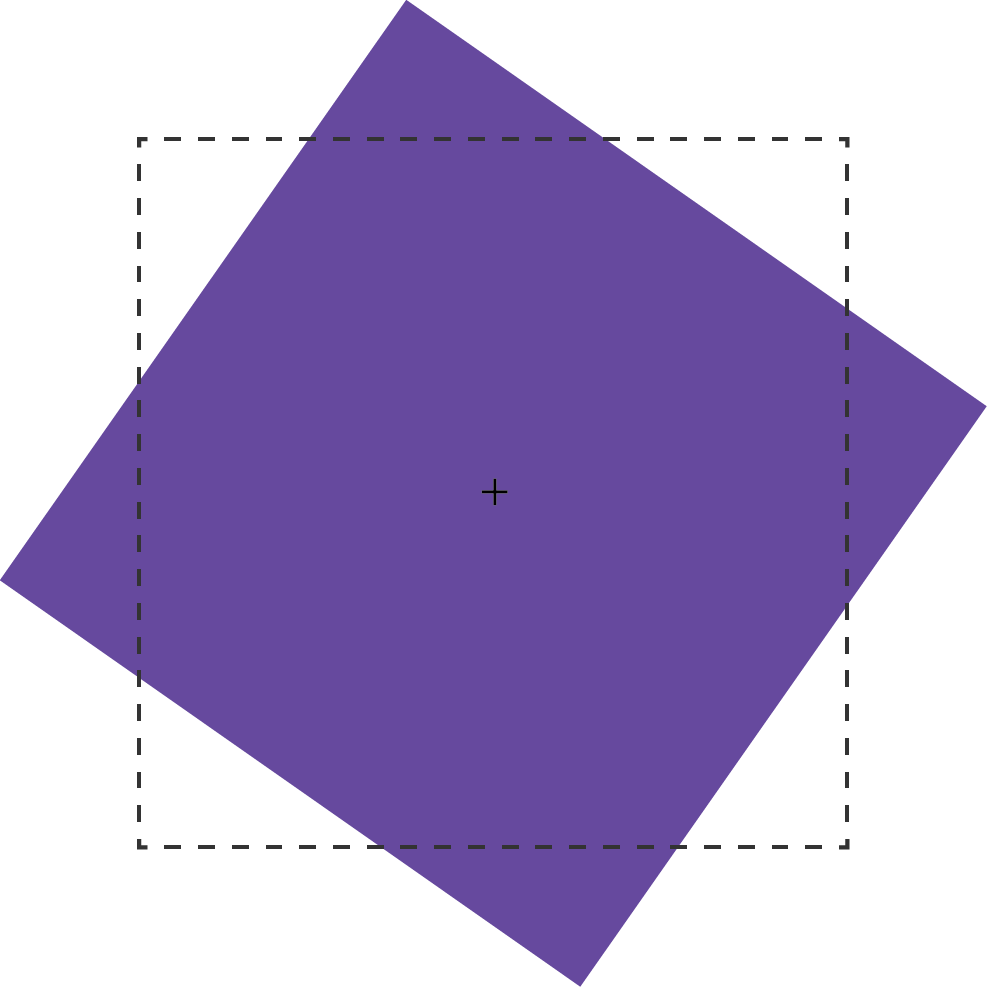
- 2D Scale
Using the scale value within the transform property allows you to change the appeared size of an element.
HTML
<figure class="box-1">Box 1</figure>
CSS
.box-1 {
transform: scale(.75);
}
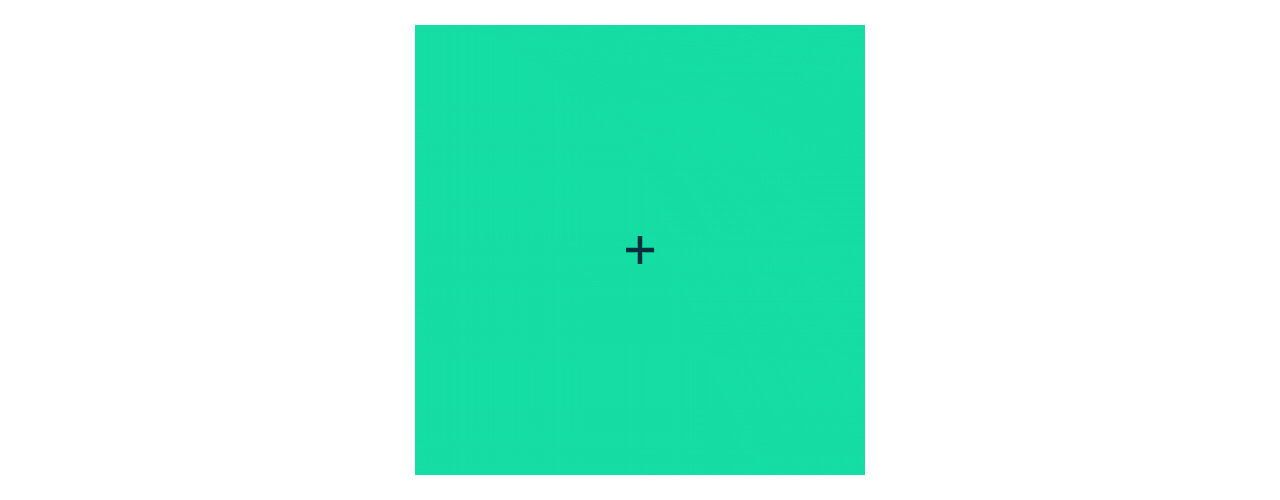
- 2D Translate
The translate value works a bit like that of relative positioning, pushing and pulling an element in different directions without interrupting the normal flow of the document.
HTML
<figure class="box-1">Box 1</figure>
CSS
.box-1 {
transform: translateX(-10px);
}
/translate.png)
- 2D Skew
The last transform value in the group, skew, is used to distort elements on the horizontal axis, vertical axis, or both.
HTML
<figure class="box-1">Box 1</figure>
CSS
.box-1 {
transform: skewX(5deg);
}

3D Transforms
- 3D Rotate
With three-dimensional transforms we can rotate an element around any axes. To do so, we use three new transform values, including rotateX, rotateY, and rotateZ.
- 3D Scale
By using the scaleZ three-dimensional transform elements may be scaled on the z axis. This isn’t extremely exciting when no other three-dimensional transforms are in place, as there is nothing in particular to scale.
- 3D Translate
Elements may also be translated on the z axis using the translateZ value. A negative value here will push an element further away on the z axis, resulting in a smaller element.
- 3D Skew
Skew is the one two-dimensional transform that cannot be transformed on a three-dimensional scale.
Transitions & Animations
Transitions
a transition to take place, an element must have a change in state, and different styles must be identified for each state. The easiest way for determining styles for different states is by using the :hover, :focus, :active, and :target pseudo-classes.
Transitional Properties
It is important to note, not all properties may be transitioned
only properties that have an identifiable halfway point. Colors, font sizes, and the alike may be transitioned from one value to another as they have recognizable values in-between one another. The display property, for example, may not be transitioned as it does not have any midpoint. A handful of the more popular transitional properties include the following.
background-color
background-position
border-color
border-width
border-spacing
bottom
clip
color
crop
font-size
font-weight
height
left
letter-spacing
line-height
margin
max-height
max-width
min-height
min-width
opacity
outline-color
outline-offset
outline-width
padding
right
text-indent
text-shadow
top
vertical-align
visibility
width
word-spacing
z-index
Transition Duration
The duration in which a transition takes place is set using the transition-duration property. The value of this property can be set using general timing values, including seconds (s) and milliseconds (ms).
Transition Timing
The transition-timing-function property is used to set the speed in which a transition will move. Knowing the duration from the transition-duration property a transition can have multiple speeds within a single duration. A few of the more popular keyword values for the transition-timing-function property include linear, ease-in, ease-out, and ease-in-out.
Transition Delay
On top of declaring the transition property, duration, and timing function, you can also set a delay with the transition-delay property. The delay sets a time value, seconds or milliseconds, that determines how long a transition should be stalled before executing. As with all other transition properties, to delay numerous transitions, each delay can be declared as comma separated values.
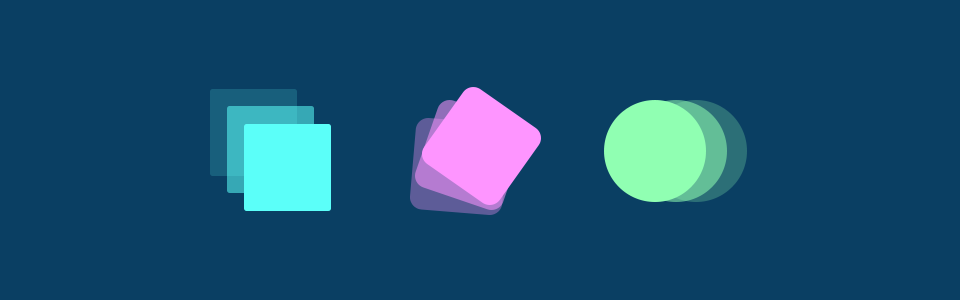
Animations
Transitions do a great job of building out visual interactions from one state to another, and are perfect for these kinds of single state changes. However, when more control is required, transitions need to have multiple states. In return, this is where animations pick up where transitions leave off.
Animations Keyframes
To set multiple points at which an element should undergo a transition, use the @keyframes rule. The @keyframes rule includes the animation name, any animation breakpoints, and the properties intended to be animated.
Animation Name
Once the keyframes for an animation have been declared they need to be assigned to an element. To do so, the animation-name property is used with the animation name, identified from the @keyframes rule, as the property value. The animation-name declaration is applied to the element in which the animation is to be applied to.
Animation Duration, Timing Function, & Delay
They include a duration, timing function, and delay if desired.
animations need a duration declared using the animation-duration property. As with transitions, the duration may be set in seconds or milliseconds.
A timing function and delay can be declared using the animation-timing-function and animation-delay properties respectively. The values for these properties mimic and behave just as they do with transitions.
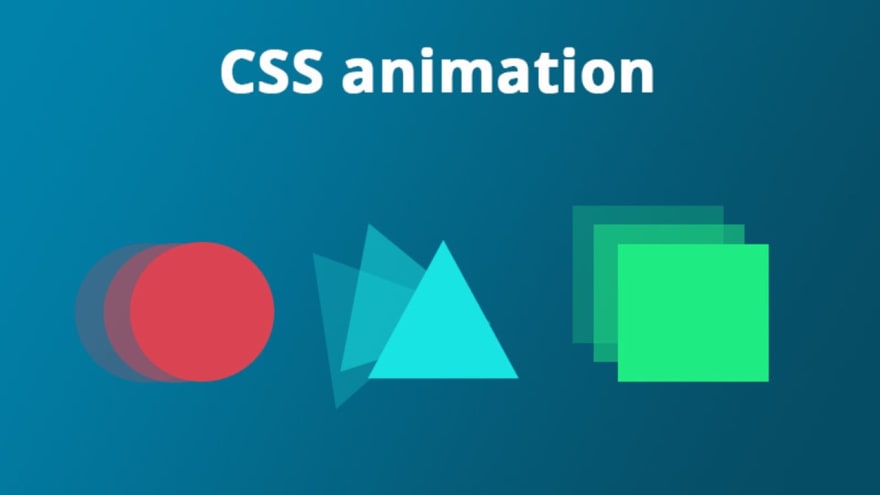
Customizing Animations
Animations also provide the ability to further customize an element’s behavior, including the ability to declare the number of times an animation runs, as well as the direction in which an animation completes.
Animation Iteration
By default, animations run their cycle once from beginning to end and then stop. To have an animation repeat itself numerous times the animation-iteration-count property may be used. Values for the animation-iteration-count property include either an integer or the infinite keyword. Using an integer will repeat the animation as many times as specified, while the infinite keyword will repeat the animation indefinitely in a never ending fashion.
Animation Direction
the direction an animation completes using the animation-direction property. Values for the animation-direction property include normal, reverse, alternate, and alternate-reverse.
Animation Play State
The animation-play-state property allows an animation to be played or paused using the running and paused keyword values respectively. When you play a paused animation, it will resume running from its current state rather than starting from the very beginning again.
Animation Fill Mode
The animation-fill-mode property identifies how an element should be styled either before, after, or before and after an animation is run. The animation-fill-mode property accepts four keyword values, including none, forwards, backwards, and both.